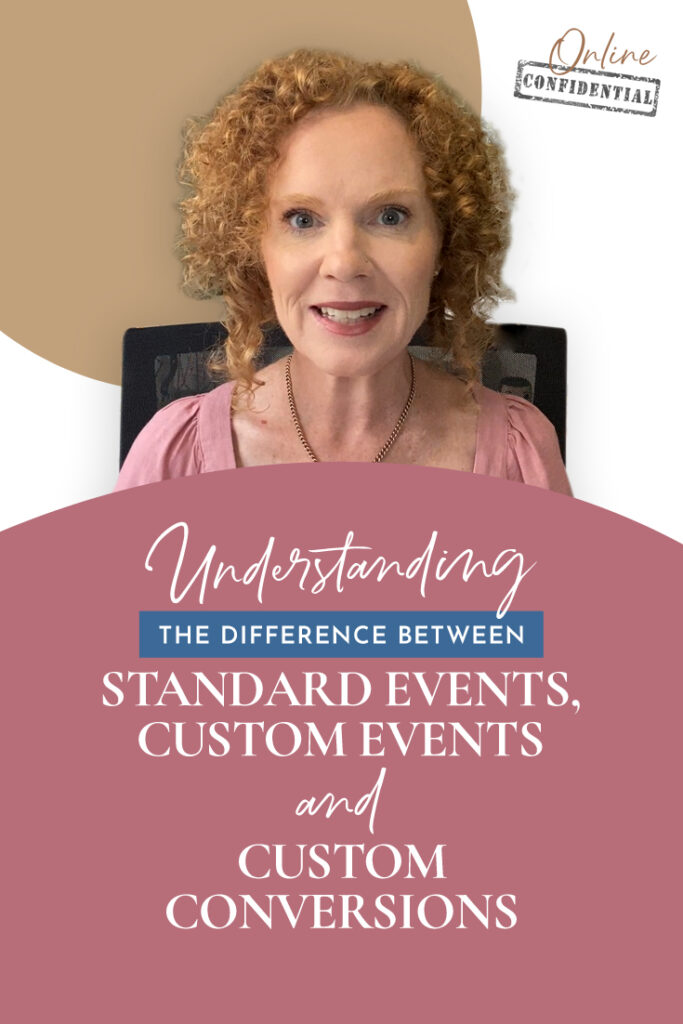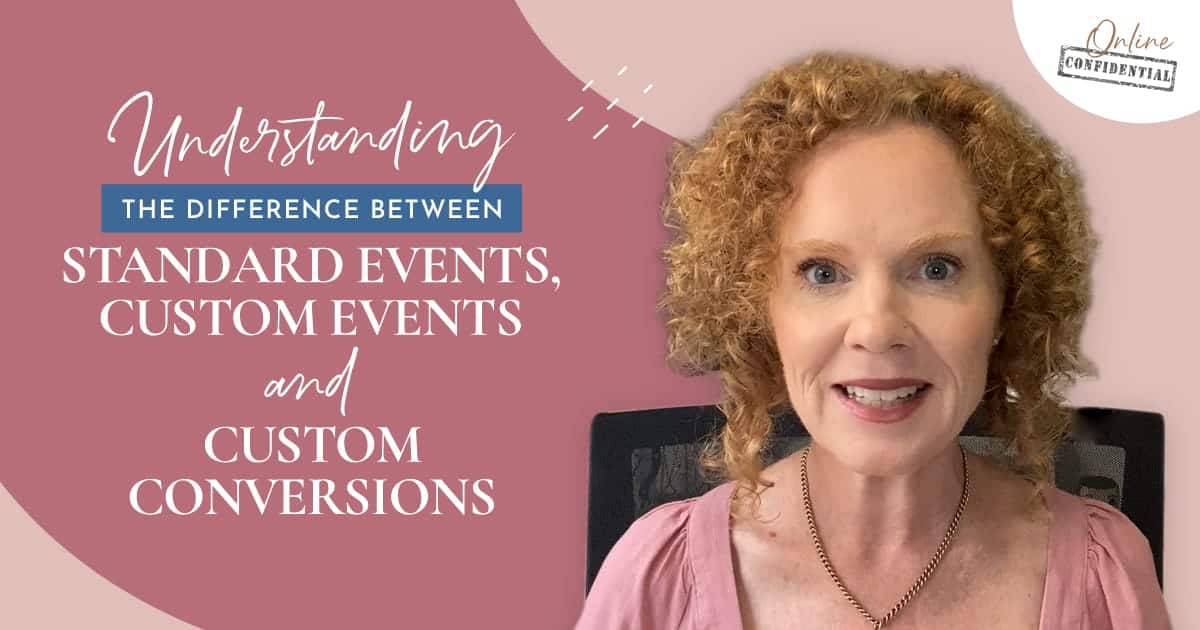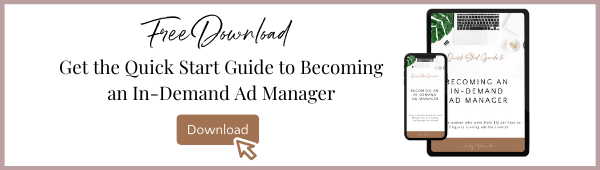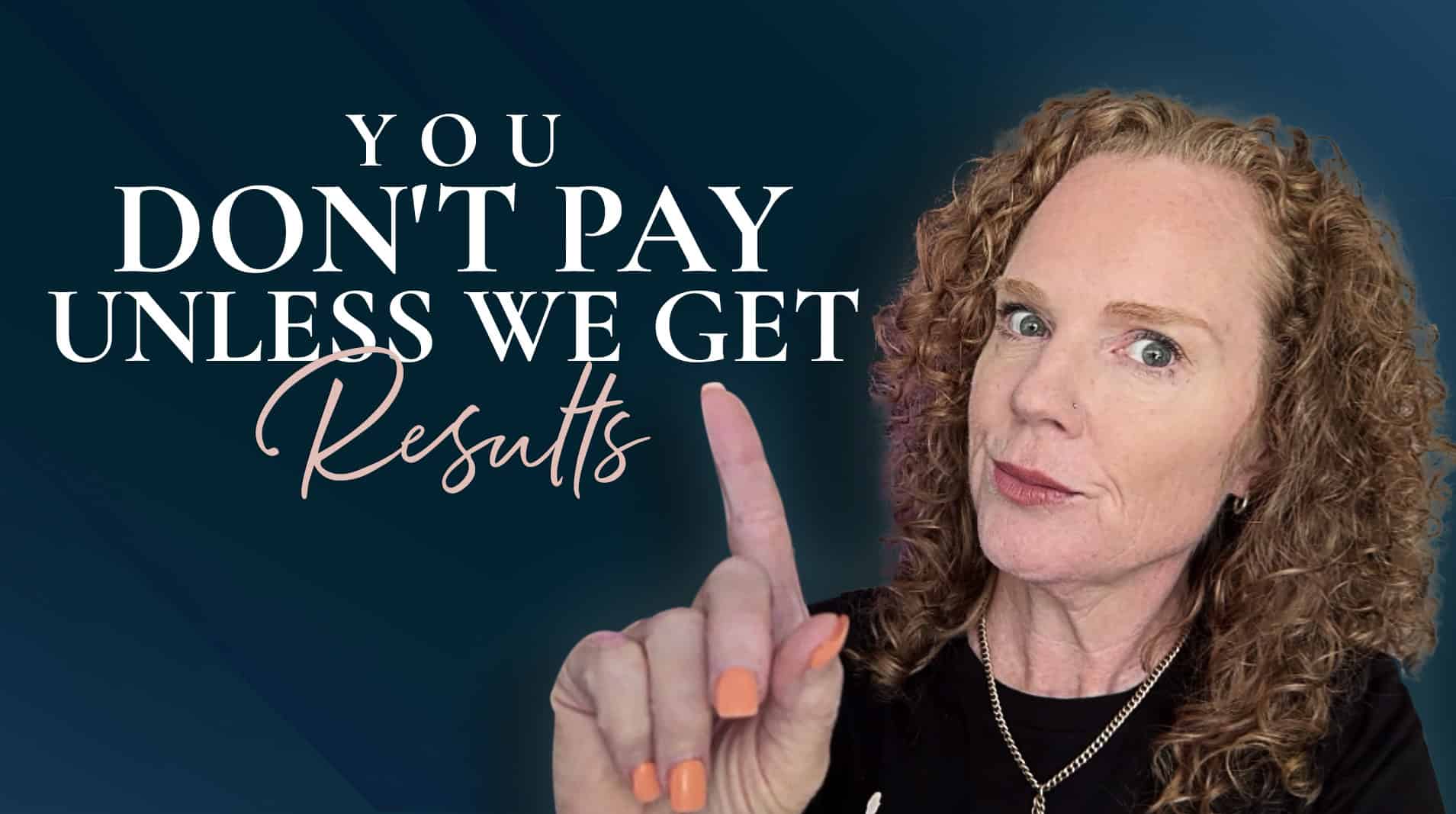What’s the difference between standard events, custom events, and custom conversions?
Well, that’s what we’re diving into today in this episode of online confidential, where I take you behind the scenes to talk about “secret ad manager business”.
If you’re running ads for clients, chances are, you’ve heard about each of these events: standard events and custom conversions, but perhaps you haven’t heard about custom events.
I’ve got people who have joined the Elite Ad Manager Certification and ran ads for some time, but they hadn’t heard of custom events. And it was a whole new thing for them to realize what custom events enabled them to do.
Let’s take a look at each event so you know exactly what they’re for and when to use them.
Standard Events
If you’re running ads for clients, you know all about standard events. The standard event code gets put onto a landing page or on platforms like Kajabi, for example, where it’s already plugged in and firing for you. So when somebody opts in for a free guide or a checklist, the “Lead” standard event code will fire. If someone opts in for a webinar, then perhaps you’ve got the “Complete Registration” code firing.
If someone books a call, then perhaps you’ve got the “Scheduled” standard event code firing. The thing is, it doesn’t really matter which event you use. I know of some clients who have had the “Lead” standard event firing when someone opts in for a guide or cheat sheet. And that’s where I use it as well.
However, I do know others that have fired the “Lead” standard event when people have booked a call. That’s their “Lead”. And so that’s the event they’re firing for, which is absolutely fine. But as you might see, that’s two very different levels of ‘buyer’ intent.
On one hand, you’ve got someone who’s just opting in for a guide that might cost, you know, $3, $5, or $10 per lead versus someone who books in for a discovery call, which might be $150, $200, or $250 per lead for a booked call.
There’s a difference in the quality of the lead that you’re targeting.
The thing to remember with standard events (or any events) when you’re tracking conversions is to keep it consistent.
So if the “Lead” event is firing for people who have booked calls, then that’s the “Lead” event. If you’ve been using the “Lead” event for people who have opted in for a lead magnet guide, then continue to use it there. Maybe you’ve used it for webinar registrations. That’s fine as well. Just keep it consistent across your campaigns.
Standard Events in Facebook Ads Manager
Standard events are the main conversion events that come from Facebook, and these are:
- Lead
- Complete registration
- Contact
- Scheduled
- Application submitted
- Purchase
- Initiate checkout
- Add to cart
Some sites, like Kajabi will have the standard events already included if you’ve built a funnel or a pipeline with their software. Kajabi will fire a “Lead” event or a “Purchase” event or whatever the matched standard event is for each step in the funnel.
Otherwise, if you’re sending traffic to a client’s website, you need to get the standard event code added to their funnel confirmation page. So if there is a purchase, we will have the “Purchase” standard event code set up on that purchase confirmation page.
If there’s an opt-in for a guide, then on that opt-in confirmation page, we will have the “Lead” standard event firing.
So that’s how standard events work. There’s not much else you can do with them. They’re just standard events.
What are Custom Events?
A custom event is when you customize a standard event. With a custom event, you can put your own label for the event into the event code script.
This is helpful when you might have a client who is running three different lead magnet funnels – lead magnet #1, lead magnet #2 and lead magnet #3.
If you just have the one “Lead” standard event installed on each of the Thank You pages, then that “Lead” event is going to be firing, but there could be some cross-funnel attribution.
Cross-funnel attribution means the lead may have seen the ad for lead magnet #1 last, but they’ve opted in through lead magnet #3 and fired the “Lead” event. So in Facebook’s eyes, the last ad they saw was for lead magnet #1, but they converted on lead magnet #3.
By opting in to lead magnet #3, they still fired a “Lead” standard event, but lead magnet #1 ad is going to get the attribution instead of lead magnet #3.
However, if you have a custom event installed with the standard event, then tracking results is so much easier. Adding a custom event combined with the standard event on each confirmation page will help you see clearly which funnel has brought in leads.
Here’s what you do with custom events for each lead magnet:
For lead magnet #1, you will have the “Lead” standard event, and then you also create a custom event to go on the confirmation page. The custom event for the first lead magnet would be “Lead_Lead Magnet1” or abbreviate it to “Lead_LM1” which is nice and short.
Then on the confirmation page for the second lead magnet funnel, you will have the “Lead” standard event, and then you’ll also have a custom event “Lead_LM2”.
Then it’s the same with lead magnet #3. You would have the “Lead” standard event, and then the custom event “Lead_LM3” on the confirmation page for lead magnet #3.
This way you can track the leads that come through each Thank You page for the lead magnets. If lead magnet #3 “Lead_LM3” has fired, you’ll collect conversion data for lead magnet #3. Or if it’s “Lead_LM1” that’s fired, you’ll collect the conversion data for lead magnet #1.
Firing Custom Events
When you create custom events, you need to fire the event from the page you’ve installed it on so the pixel fires to record the event and the conversion data for the custom event is sent back to Facebook.
If the event fires successfully, you’ll be able to see it in Events Manager after about 20-30 minutes.
This will let you customize the columns for the custom events “Lead_LM1”, “Lead_LM2”, Lead_LM3” in your Ads Manager reporting.
By setting up custom events, you can pull three additional columns into Ads Manager reporting. You may see that the lead magnet #1 campaign has attributed a “Lead”. But then when you look across at those three additional columns (“Lead_LM1”, “Lead_LM2”, Lead_LM3”) you may see that the “Lead” actually fired on lead magnet #3.
This is why having tracking data split out by funnel with custom events is so valuable for reporting purposes.
Personally, I don’t use custom events for optimizing. I use standard events for optimizing, and I use standard events in my aggregated events. But I’ll use custom events to pull in the additional columns and the reporting data into Ads Manager. This lets me see the actual funnel results and how things are converting across the funnel.
Doing this means you’ll also avoid the cross-funnel attribution confusion that can sometimes happen.
How to use Custom Conversions properly
There’s one more step, and that’s creating custom conversions from the custom events you set up.
Now that you’ve created those custom events, you can pull them into your Ads Manager reporting, and you can also optimize for them if you create a custom conversion from a custom event.
Normally when people create custom conversions, it’s based off a URL. Some people default to this which is fine. It’s helpful if you can’t access the backend and install the standard event code or the custom event code.
I prefer to use standard events and custom events as they are more robust for collecting data.
If the URL changes or if you need to use a different URL, you can install the custom event code on a different URL and it will still track that same custom event even though the URL is different.
However, if you create a custom conversion and the URL changes, then you need to recreate the custom conversion again.
When you set up custom conversions based on the URL, you need to make sure you select “URL Contains” not “URL Equals” because there may be situations when the URL is dynamically generated and it changes.
For example, if you click on a Facebook ad, you might go to a page that has a dynamically generated URL which changes with every click. This happens when you may see something like ..” /guide?FBclick…” after the .com appears, and there might also be UTM parameters in the URL. These are dynamically generated URLs. Using dynamically generated URLs in custom conversions will cause problems with tracking data accurately.
It’s super important for the integrity of the tracking data that you select “URL Contains” and not “URL Equals” when you create custom conversions.
You should also include the minimum information from the URL. I never include http//: or https//: I will just include the start of the domain.
An example of this when creating a custom conversion would be selecting, “URL Contains” (jodymilward.com/tyguide) for a guide Thank You page.
While custom conversions can be created from a URL, they can also be created from custom events. And any custom events that you create can be optimized as custom conversions for your ads as well.
But like I said, I prefer to optimize for standard events because doing it this way means you can get as much information on that standard event and get as much data on the pixel for that event.
Conversely, if you optimize for the custom conversion, this would mean that for each lead magnet there will need to be a custom conversion and the data will be spread across three different pixel events. Instead, if you optimize for the “Lead” standard event in the ad setup, then all that data will be captured in the one “Lead” standard event, and there will be more data to optimize for “Lead” events versus having data spread across three different custom conversions.
That’s how I like to do it. I like to use standard events, and I like to use custom events that I create a custom conversion from. This way I can see what’s happening with the campaigns in Ads Manager and avoid any cross-funnel attribution.
Then there are custom conversions. You may have to use custom conversions at times to get the conversion data from the confirmation page URL if you can’t access the backend to install the standard event codes.
So, what is your conversion event pixel of choice? Is it standard events, custom conversions, or custom events? I’d love to know.
Send me an email at success@socialcharlie.com and let me know which event you use or leave a comment below. I’ll keep an eye out for that. I’d love to hear what’s working for you and what your preference is with pixel events.
That’s it for this episode; I look forward to talking to you next time. Bye for now!