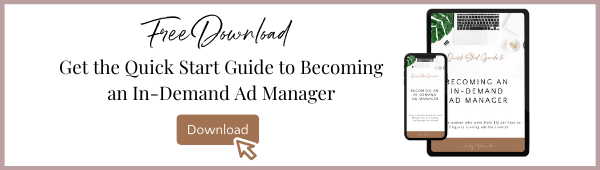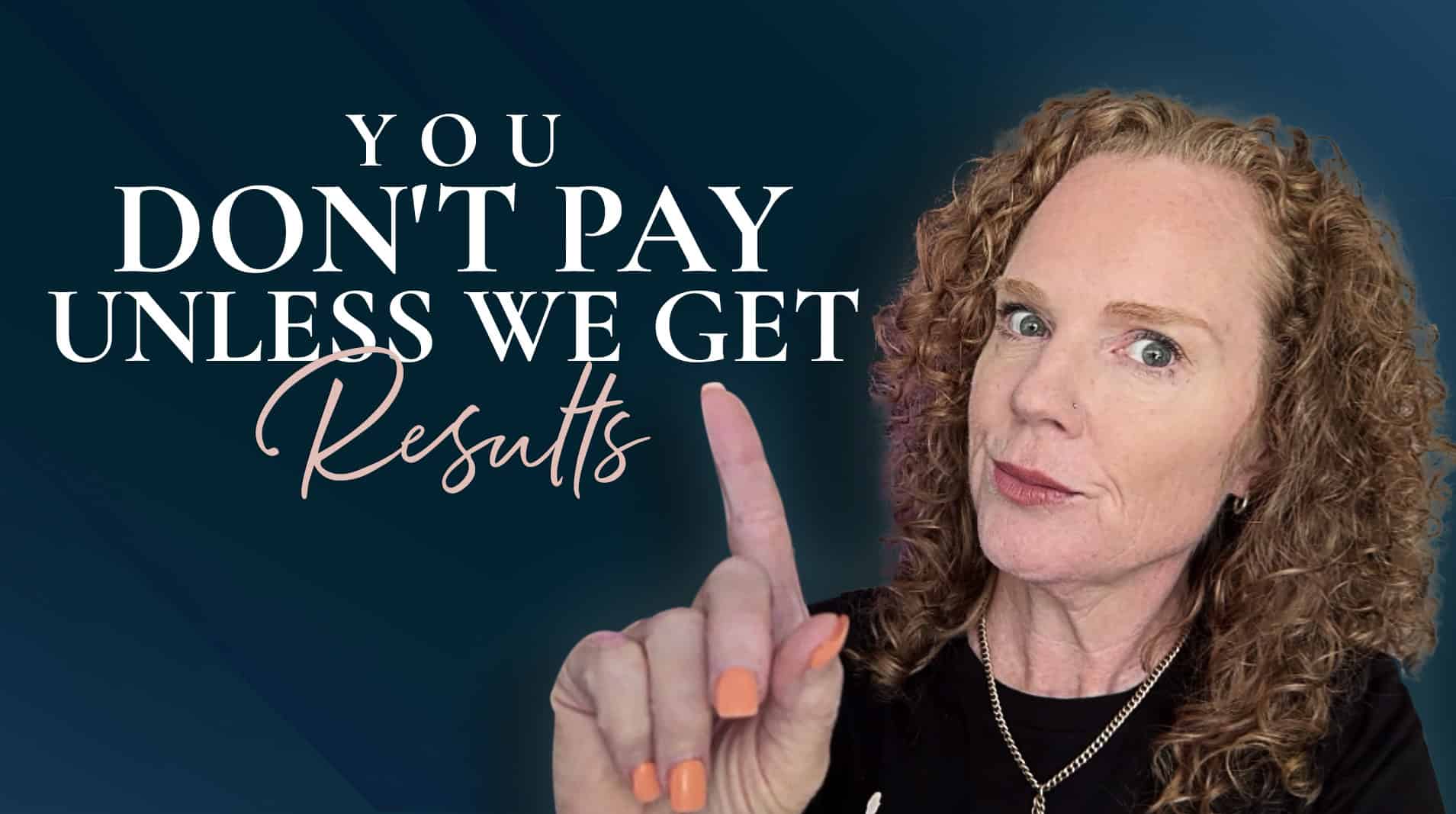Jody: [00:00:00] Hey, everybody, welcome to this episode of Online Confidential where we’re actually going tobe getting googly with it. I’m so excited to introduce today’s guest to you, Dara. Hello, Dara. Welcome.
Dara: Thank you, Jody. Nice to see you again.
Jody: Yes, you too. I’ve had the pleasure of catching up with Dara a couple of times, and I think it was at two events that we’ve got to see each other, so that was great.
Now, if you don’t have the privilege of yet, knowing Dara, Dara helps small businesses get and stay organized so they can run more efficiently using the Google suite of tools that they already know, love and are probably already paying for. And this is a hands up, I am one of those people.
So this is a bit of a selfish one because I’m actually keen to learn from Dara. How can I use Google better?
So, Dara, I’ve given you a bit of an intro there, but is there anything else that you want to share with people about how did you get to become this Google expert?
Dara: Well, I’ve been running my [00:01:00] own business for over 15 years, and from the moment I could, I brought all of my email over into Gmail. And I’ve always worked with virtual assistants for the majority of the time in my business, which forced me to set things up in a way that there was continuity between both of us, especially if we weren’t always working in the same time zone where the other person was always available for questions.
And so from the beginning, I have alway always set my business up with continuity between two people or three people in mind. And also always being able to search and find things. And from the beginning, like I honestly started by business in this sweet spot of the creation of Gmail as a thing on the internet.
And so, from day one as a business owner I really leaned into the search features particularly of Gmail specifically. And when it came time for me to find something that I [00:02:00] could share and create an online course about, I kept coming around to Gmail.
I love, I just love how every time I look over someone’s shoulder, I can always see something that they could do a little differently or a little bit better. And a lot of times people are receptive to that and thus was born the course that has basically put me in your sphere because that is how we ended up meeting because we network amongst the same people.
But it was me creating a course and that course being successful, that has led us together. So that’s a little bit of the backstory.
Jody: Yeah. Awesome. And like you’re saying, I’m one of those, I use Gmail, I’m in there and I just feel like even though I think we’ve got things well filed, a good system kind of going. I still always feel like I’m trying to find things. And then in my inbox in particular, you know, we’ve got some filters set up so that things go to certain places.
But do you have [00:03:00] a specific tip or hack that can help us with our inboxes in particular, so that they feel a bit less chaotic?
Dara: Yeah, I definitely do I would actually apply this hack to Google Drive as well, because the thing that I’ve been saying for years, and I probably need to like make a shirt that says this, ‘It doesn’t have to be filed, it just has to be found’, right?
So anything can look like a mess as long as you can just find what you need when you need it. And one of the biggest favors you can do yourself, there’s two favors you can do yourself.
The first one is learn how to use the advanced search. Not just the dropdown, but fully lean into understanding how both the email, and they’re different from each other, but both email and Google Drive have these beautiful complex search capabilities. If you can learn how to use that, then suddenly a couple of things happen.
One is when you’re looking for something, you have a better chance of finding it, and the other [00:04:00] is when it comes time to either file it or name it, you can do those things with that search in mind. So if you think ahead, how I’m going to do my taxes in nine months? How will I find this receipt that came to me by email that I’m not going to print because I don’t want paper.
What can I do? Because now I know how to search, what can I do to make it easier to find? So they’re kind of broad tips, but basically when I teach people about this I start with the end in mind. I start with finding, and finding starts with searching, and we love Google Drive.
We love Gmail. Everybody uses it. And what’s the foundation Google, what is Google known for? Search. As opposed to trying to make it be some other program. A lot of us particularly, who are perhaps above a certain age, not of a certain age, but above a certain [00:05:00] age, we come from a time when if you didn’t want an email in your inbox, you had to file it.
If you didn’t want something somewhere, you had to move it somewhere else. And there is so much capability in the search that you don’t have to put it somewhere in order to be able to find it.
Jody: Right. Yep, for sure. So what I’m hearing there is a key thing is maybe naming conventions?
Dara: Yes naming conventions for sure, and consistency. Yes. I was just talking to somebody and she said, ‘I email myself stuff all the time’, and I said, ‘I do too’. And we had this conversation about always putting a subject in that email, even if it’s just to get myself a screenshot or something. Just giving myself a little descriptor and then being consistent in that description so that when I want to search, I can find it.
And consistency in terms of the kinds of terminology that you use in your naming conventions. People ask me all the time,[00:06:00] what’s the structure that you recommend for naming? And the reality is, what’s the end result? We’re looking for search. We’re looking to find it. Then the order of the words isn’t important, but having the words that describe the thing, more than one person can understand what it is at a glance.
I also often love to remind people that when a file leaves someone’s computer, like if I have something that I’m going to share, a file or a folder, if I’m going to share outwardly, imagine, let’s say this podcast interview. Okay? So you’re going to download all of the assets that are related to it, and at some point, imagine that you share a folder with me in Google Drive that has all of the things so I can also promote your episode.
If that folder is called Dara’s Folder, that makes sense in your computer, it makes no sense in my computer. So my recommendation in that scenario, and I think a lot of people can picture this, where they’ve received something that makes sense on someone else’s computer but not theirs.
My suggestion would be, Dara Sklar Podcast [00:07:00] Episode such and such, and the name of the Podcast. Now it’s overkill for inside your computer, but could you imagine how much more valuable that is on mine?
Jody: Yes.
Dara: And so remembering what the intention is of what you’re sharing and then being kind to that future search so that it’s as descriptive so everybody can recognize it at a glance.
Jody: Absolutely, that’s it, a lot of us will have team members on the other side of the world and we’re not working the same hours. So if you’re trying to find something, it can be like, oh my gosh, I just want to find this but 10 minutes later you still haven’t found it. And so much time can be wasted trying to find things that with the right naming conventions, right structure, and then just making sure that system is followed across the team is just going to be more user friendly for everyone.
So with that though, if we’re working independently and remotely, and for example, we go into Canva, we download something, we’ve got our graphics, they’re all [00:08:00] downloaded on our computer. I know for me, I take all these screenshots everywhere and it’s like, oh, I’ve got to get this up into the Google Drive.
Is there actually a speedier way or do we have to go, okay, I’m going drag this and pop it over my Google drive.
Do you have a secret hack?
Dara: Did you know that there is a Google Drive program that can run on your computer?
Jody: A Google Drive program?
Dara: Yes. So if you Google the words, ‘download Google Drive’ you can download Google Drive as a program and what it does is it gives you the same folder structure. So if you’re on a Mac it looks the same as your Finder window with all of the files with the folder structure. If you’re on a PC, it looks like just a network file on your computer and it doesn’t download unless you ask it to.
It doesn’t store anything on your computer. So you still have to be connected to the internet to access things. You could choose offline access and that means that those files would live on your hard drive. [00:09:00] You’re writing this down I can tell!
Jody: I am writing this down! I’m like, Google Drive, this is going to change my life!
Dara: And this is the thing, it means that you could save directly into Google Drive and you can favorite certain folders. So if you’re actively working on a project or there’s something that you access frequently, those things could get pinned to your favorites and then you immediately put things where they belong and you can also pull them out of there.
If you’re connected to the internet, even if that file doesn’t live on your computer, when you click on it, it takes the split second based on your internet speed and it pulls it into whatever attachment. Or you can do whatever you like and it’s right there and all of those folders have all the same sharing settings as they do on the web.
Jody: Wow. Because yes, all these downloads happen. You go and look for it. Where is the logo? Oh it’s on my computer. Well, that’s no good to me. And your computer hard drive ends up getting choked with all these downloads and everything, so that is awesome.
That’s going to be a life saver!
Dara: I have a follow up suggestion, [00:10:00] if I may. You’re talking about how everything is just downloaded to your computer. One of the other things that I find a lot of people don’t realize that you can do is that within, I use Google Chrome, you can do this on Safari or Firefox or whatever other browser you have.
I think this setting exists on all browsers, but I’ll describe it how it works on Chrome. Is that you can ask Chrome to prompt you, ‘Where do you want to save this?’ every single time. Now, some people would say, Well, I don’t want that extra step. But the reality is that if 100% of the things just land in your downloads folder, then the downloads folder just becomes a dumping ground and it still requires you to make an extra step.
If it’s something that you wanted to do something with. Say you’ve downloaded a test, you know, a screenshot or a a file that you meant to take and put elsewhere. We’re all going to be lazy and we’re all going to just leave it in downloads. Because it’s got a thousand things and only three of them are important, it’s just lost forever.
Jody: That file I called screenshot.
Dara: Yes, [00:11:00] I know, right? So what you can do in Chrome is on the three little dots in the upper right, you choose settings and you start typing ‘downloads’. Start typing the word download cause there’s a search bar, because it’s Google. There’s a search bar in the settings, type download.
And then it’s going to say, ‘ask me where to download every file’. It’s a little toggle, and you turn it on, and then every time there’s an email attachment, every time you write, click and save or save as, every time you’re anywhere in your computer and your browser, it will pop up and say, Dara, where do you think you’re going to want to find this later?
And sometimes I save things to downloads because I genuinely just need them temporarily on my computer for whatever reason. And the other half of the time, I put it where it belongs. And my future self says, ‘thank you for doing that’, for not building a pile of to-dos that you’re never going to get to.
When you choose ‘where are you going to want to save this?’ You could go and browse your Google Drive inside of your Finder or your Explorer, depending on what kind of computer you [00:12:00] have and you can put it in the right place in the first place.
Jody: That is so good because you know that future self, I can relate to that. When I do find something, it’s like, ‘oh, I’m so glad I was smart enough to do this back then’, right.
So that download feature, because you know screenshots, you’ve got to have a bajillion screenshots where it’s important at the time but it’s like, do I need these later? I did task the team for when I’m creating this folder, so at the end of the day I’m just going to move everything over here. But then it comes back to me and have I done it? No.
So I definitely love that little tip, that little extra step, but it’s going to so be worthwhile. And then just sending everything over to the Google Drive. Because I just feel like I’m always copying, pasting and then having to upload it over here and then trying to search for things.
That was an amazing, amazing little tip.
From your standpoint, do you have any other particular hacks? Something that’s been a game [00:13:00] changer? Something that’s really, you know, if nothing else, like for me, that was a nothing else, but I’m sure you can blow my mind with something else.
Dara: Okay. I do have a couple of other ideas. One of the things is that I just find that people tend to let there be this accumulation and a backlog of files or emails that you plan to do better with or get better at organizing or filing or whatever. And I just want to reiterate, I’m not saying that things need to be filed.
I’m saying they only need to be found, but we still build up this backlog. I have people who tell me about the tens of thousands of emails that are in their inbox and what I always try to emphasize, and hopefully this is a game changer for someone, maybe not you. Is who we are today is not who we were six months ago or 12 months ago.
And especially in business. Business is evolving, we have different clients, we’ve taken different courses, we may be offering different things. We’re at a different phase and a promotional period. Things are constantly changing [00:14:00] in who we are and what our needs are as a business at any given time. What file structure I needed 12 months ago is not the same as what I need today.
So what I like to recommend is that someone take a look at who they are today and they sweep everything from the past under the rug. I’m not saying you delete it or anything, but imagine you have like your desktop is a litter of icons. Make a folder, put a date on it, take all those icons and toss them in that folder.
The sense of relief of doing that and then the vow to do it better from now on. Yeah, maybe it’s because I just gave you that tip about the downloads and now the downloads are going to say, ‘where do you want to put me?’ Because the thing is, you don’t need to go backwards.
I read a statistic somewhere that we don’t touch 80% of the files that we create and store, 80% of them we never touch again.
So I don’t want anybody feeling like they have to clean up the past before they can move forward with a new system. Whatever that new system, whatever that new habit, any of the things that you go to do, and then [00:15:00] the same can be said for email. I’m not saying take 100% of the tens of thousands of emails that are in your inbox and archive them.
I’m saying pick and choose the ones that still need you to respond from the last two to four weeks. Keep those aside. Archive everything else. Make that to-do list appear manageable because nothing stops us from doing things more than the overwhelm of I’m never going to get to the bottom of this.
So it’s create the clean slate and then think, what system do I want now that I know myself, and I know my business, and I know my business needs, What system do I want to create moving forward? And that sounds like nothing , but the reality is, that’s permission to not go and clean up past files.
I have thousands of students and I have heard from hundreds of them that the permission to do that was a game changer for them, and so hopefully that will be the same for someone who’s listening.
Jody: Oh, I’m sure it will be [00:16:00] because I know how overwhelming it is to go, oh man, I’ve got to deal with this and then two hours later you’re still dealing with, oh, do I need this file or not? And you’re going through it all and that’s really not productive. And like you said, that statistic 80% of your files you’ll probably never touch again. I would most likely agree with that. It’s funny how that Pareto principle of the 80/20 rule plays out in so many aspects, right?
What was the clean slate thing? It was a good little saying.
Dara: It doesn’t need to be filed. It just needs to be found. Was that the one?
Jody: No. Something about a clean slate.
Dara: It was just that having the clean slate, like get yourself a clean slate and then just think about yourself moving forward.
The thing about the clean slate, whether it’s that you’ve archived your emails, that you’ve shoved everything in a folder or two and I want to talk to you about a few key folders that I tend to have on my computer because I think that might also be helpful. But once you create that clean slate and you have like that breathing space, it doesn’t mean that those [00:17:00] files are gone anywhere. If you needed something, if there was something in there, well you just open up that folder and then it’s there, but it isn’t there showing you look at the mess you’ve been making for all these years. It’s telling you that you have a fresh lease on your digital organization. I was going to say life.
Jody: Exactly, and it gives you a bit more mental energy back, right? It’s not there niggling at you going, Oh, gotta do this.
Dara: Don’t underestimate how much it like can weigh on you. For sure.
Jody: Absolutely.
Dara: I want to tell you about those few folders. So first of all, we are going to have folders on our computer that have some sense of organization. I hope that all of us have something.
Personally, I like to have a business segment and a personal segment. And within my business there’s like administrative things, bookkeeping, and so on. So there are some things that I have that are quite established in my business and in my file organization on my computer.
But then I’ll start something new and [00:18:00] sometimes I don’t know where I’m going to want to file that. So I have three things that go on. One is all of my established filing systems from the past that are organized and in control. And then I have my downloads folder. And I only put things in the downloads folder that I will either immediately use and never need after that.
So just as an example, I have a video. I render the video, I’m going to do something with it immediately, and then I’m going to file it and it’s not going to be there and slip down the list and then I forget where it is. It’s rendering, I need to render it to my hard drive. I’m going to do something with it immediately.
If at any moment that entire downloads folder were to be deleted, I would be fine. So the downloads folder is my dumping ground and I periodically just clean it out. The other thing, the third one, and this is something that I get a lot of students who talk to me and say, ‘oh, I did this and it’s because of you’, is I have an inbox folder.
And the [00:19:00] inbox folder is, I’m filing this with intent but I don’t know where it’s going to go in the grand scheme of everything. So I buy a course, I start a course. I don’t know what kind of content I’m going to need to download and deal with. So I create the course name inside of my inbox because it’s also active right now.
And I don’t need it to live in my courses folder and a sub folder. I don’t need it to live somewhere else. This is current in my life, and that inbox probably has the last three to six months worth of active projects. So it’s more like my short term filing, but it’s still filed with intention, versus my longer term storage facility.
And so the inbox is like the exact opposite of the Downloads folder. The Downloads folder is disposable. The Inbox folder is intentional and I just don’t know where exactly it’ll go in the long term.
I think I even conceived of it while I was creating the course and I was like, ‘oh, this is what I do. oh, I do this’. Then I showed [00:20:00] people and they were like, ‘oh, I do this now’, and I love it. So I don’t know if that is also helpful, but hopefully it is.
Jody: Absolutely. Because like you said, there’’ll be projects. Something will come up and I’ve ended up saying to the team, I have no idea where to save this, reate a folder or do something with this.
So at least then, if there is that inbox, it’s that sort of temporary system. You get a bit of a rhythm going and you’re more familiar with it and where it should live long term. And then I guess just move the folder over to where you want it to be eventually after the dust settles, right?
Dara: Yeah, exactly. That’s a really good way to go about it.
Jody: Well, Dara there have been a few cool takeaways there and I think so many of us do business all with Google, Google Suite, so learning to use it more effectively for yourself and the team. Being more productive with it, like your shirt there “Could I be any more productive?!” withdara.com.
That’s awesome. And because it’s just that it can be a frustrating thing where it feels like you’re spending a lot of your time trying to dig around. So [00:21:00] if this has inspired you to take action with your Google, get everything under control there, Dara, where can people learn more about you?
Dara: Yeah, probably the best place to send them would just be to withdara.com and I’ve got plenty of things there. I’ve got a highly rated freebie. It’s called the Top 40 Google Hacks You’ll Wish You’d Been Using All Along. And I actually just checked the other day I’ve had over a thousand people download it.
Jody: Awesome!
Dara: I know, I know. I was floored. I was so surprised. I had no idea. I mean, I see people on my email list all the time with the tag, but I had no idea it was so well regarded. And every single one of those 40 tips has a blog post that accompanies it. And eventually, in my longer term plans, there will also be a video or a YouTube video that shows how to implement that tip.
There’s so much we don’t know that we don’t know. So when you get this opportunity to just chip away at one little thing at a time, we eventually just become better and better versions of ourselves.[00:22:00] I think that’s kind of what role I’m trying to play is doing that for you but within your Gmail or your Google Drive or your computer or any of your file organizing situations.
Jody: Like you say, you don’t know what you don’t know. You may not really think that whatever you’re doing one way, why you might go, wow, I wish there was a better way. Chances are there may be.
So run over guys and get that Top 40 list from Dara withdara.com/top40
Go and check it out I’m sure you’ll find at least one thing there that you could implement straight away and go, wow, that was a game changer.
Dara: Totally.
Jody: So Dara, thank you so much for your time and for sharing your Google expertise. It really is something that can change someone’s productivity, their business, how their team works, and make things a lot more efficient.
So I absolutely love that. So thank you for your time guys. Thank you for joining us today and go and get googly with [00:23:00] it. . Thanks everybody.
Dara: Thank you!