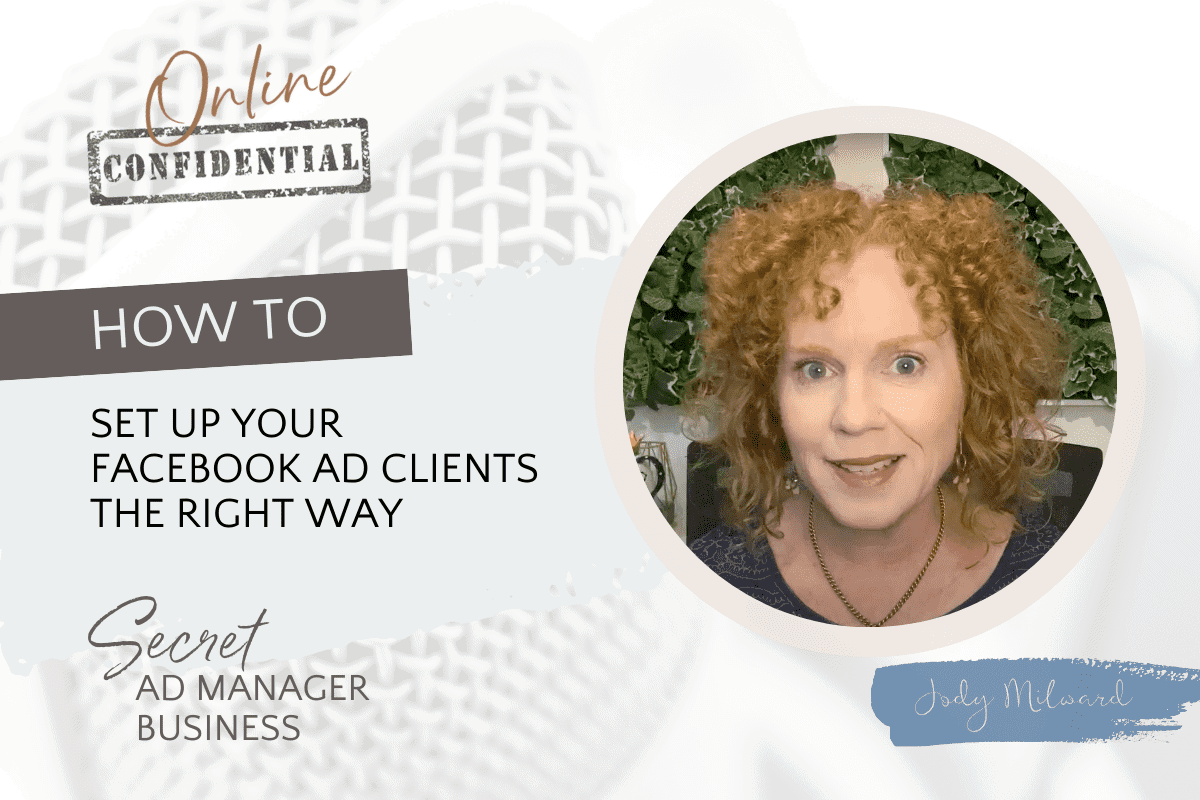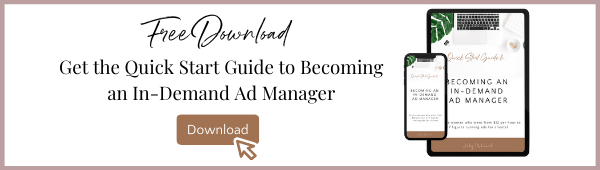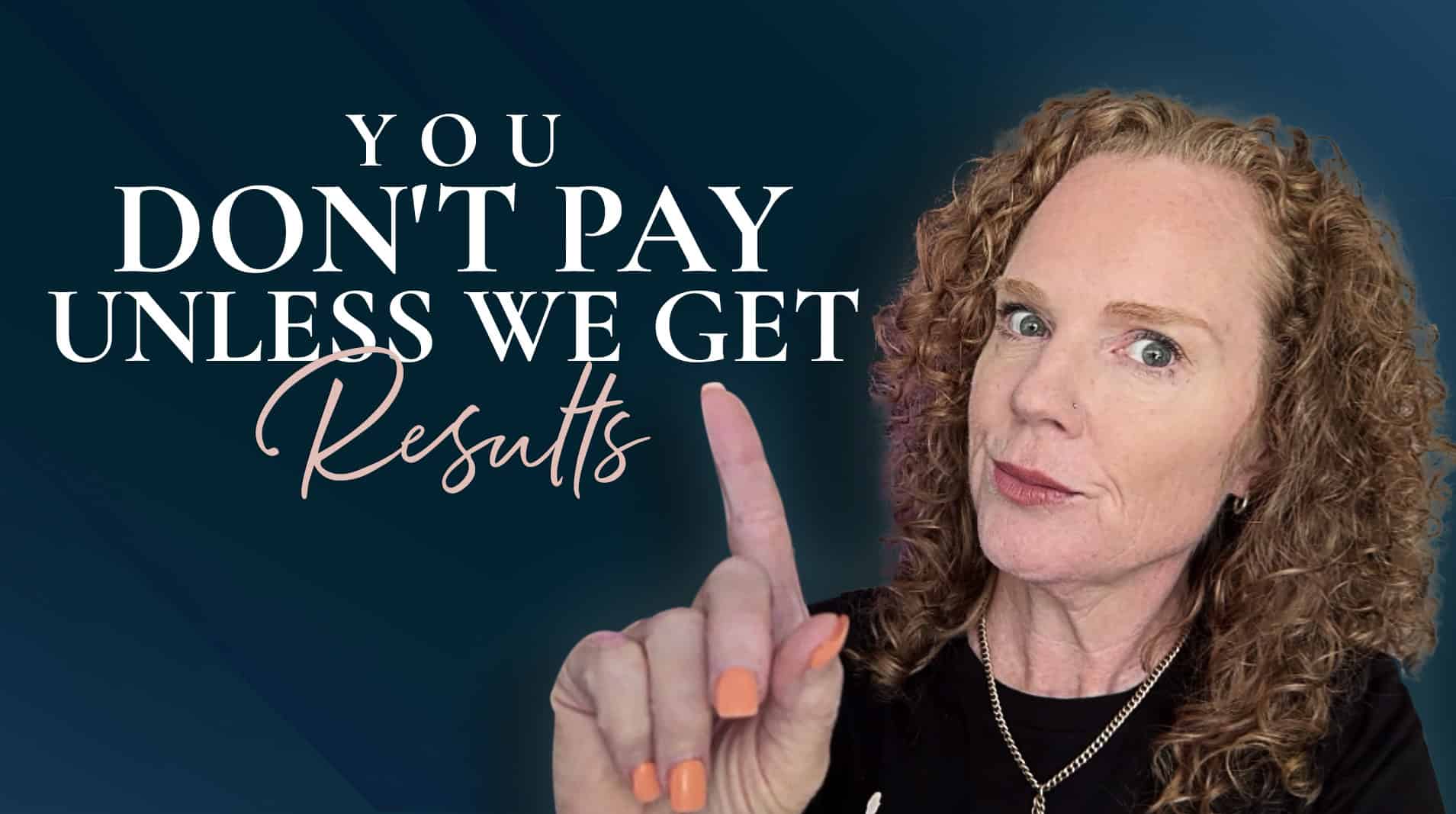How do you set up your Facebook ad clients the right way?
So you’re getting Facebook ad clients on board. Hurray for you! That’s awesome. But are you setting up to work with them the right way?
Believe it or not, there is a right way and not-so-right way. And that’s what we’re going to be looking at now. The right way is to use Business Manager. If you’re not using Business Manager, run over now to business.facebook.com and set up your own Business Manager. It’s essential for you to be able to work with various clients and not have to be in their business managers or their personal ad accounts. Also, when you hire a Facebook ad assistant to come on board and join you to help manage your clients and do the daily reporting and load campaigns, you can just add them into your Business Manager. Otherwise you would need to add your team members into your client’s accounts, which is less than ideal. Believe me. So you need to set up your own Business Manager.
Now, as you do that, you’ll just be prompted for a page that the Business Manager will own, and that will come with an ad account as well. So you’ll have one ad account and one page in there. The page does not need to be your business page and existing business page. I typically will create a page unique for the Business Manager, and I don’t typically use it.
It would just sit there, and it’ll be something like, “Business Manager, Jody Milward,” and then the page might say “Business Manager, Jody Milward.” So that’s just sitting there in the Business Manager, and then there will be the ad account. That ad account will be owned by that Business Manager, so that can be one that you could be running for your own business to run some engagement campaigns so that you can get yourself out there and get known as an awesome ad manager. You can show your authority/expertise and attract your ideal clients just with some engagement campaigns.
So you will have a Business Manager, an ad account, a Facebook page, and then that’s where you would also create your pixel. Once you have your business manager all set up, then you can partner with your clients’ business managers. Now, if they’re not in Business Manager, that’s a job for them to take care of themselves. A best practice is for them to set up their own Business Manager. You will come across clients who have been running ads through personal accounts for them, but to get full access of the benefits of custom audiences and various other aspects of running ads, they will need to get their personal ad account into a Business Manager.
So they’ll need to set up their own. After that, they’ll add their personal account into their Business Manager. Once they’ve done that, then you will share your business ID. That’s the ID number for your Business Manager. You will share it with them, and then they go to their Business Manager and select “partners,” and they will put in your business ID and select to share their assets with you.
Now there’s three assets that need to be shared with you: the ad account, the page, and the pixel. It’s often forgotten so make sure they share the pixel with you.
Now, there will be times when their page may not be owned by the Business Manager. They may be owned by their personal profile. If that’s the case, they may need to share that page and add your Business Manager to their page. And that’s how you’ll access it that way, but it will still come in to your Business Manager.
So your Business Manager will be in one place, your client’s Business Manager in another, and then they partner with your Business Manager and share those assets across. That way, when you’re in your Business Manager, you see their ad account and you can start working on their campaigns. When the next client comes on board, you’ll do the same thing. They partner with your Business Manager so that their ad account comes in to your Business Manager and their page.
This is helpful, for example, when you get five clients on board so that you do not have to be jumping around to five different Business Managers or going in and out of five different accounts. It’s all over here in your Business Manager; all the accounts are there and streamlined for you. Then you get your assistant on board and add them into the Business Manager.
Another tricky thing that is always changing is the process of bringing clients on and off. It’s not typically something you do every day, so a lot can change in there. We can figure out some things, but one of the things to remember is when the assets are shared with your Business Manager, you need to assign people to the assets. For example, in my Business Manager, people have shared those three assets to me (their page, their ad account, and their pixel). Then I need to assign myself and any team members to each of those assets.
Then you’ll have a look at what the assets are. You’ll click on them, give access, and you’ll select the people or just you to have access to them. Then when you are in ads manager and you want to create some ads, you won’t have the issue of not being able to see the page. Why isn’t the page showing up? It’s because they haven’t assigned access to the page for themselves. So remember to grant access for the people on your team to work on those assets.
Your Business Manager and your client’s Business Manager partner with your Business Manager, so share the three assets that cross and then give yourself access to those assets in your Business Manager. Otherwise, people end up getting invited into various other Business Managers or ad accounts, and it gets very messy for you.
So that’s the right way to do it now, thanks to iOS in the domain verifications. There is a reason why you do actually need to be added to your client’s Business Manager. If you are going to be setting up their domain verification, you need to do that in their Business Manager. If you do it in yours, then your Business Manager will own that domain verification. So that’s the one time when you’ll get your client to add you into their Business Manager so that you can do the domain verification setup. It’s pretty straightforward 90% of the time. You’ll verify it with one of those three methods. Once that’s set up, you’ll be able to remove yourself from the Ads Manager and then be able to work on the ads in your Business Manager.